Resources
Connect Facebook & Instagram:
Last Updated
July 1, 2022

Note: Ensure that your instagram account is a business account
1. Click on the highlighted element (Left Nav bar settings icon)
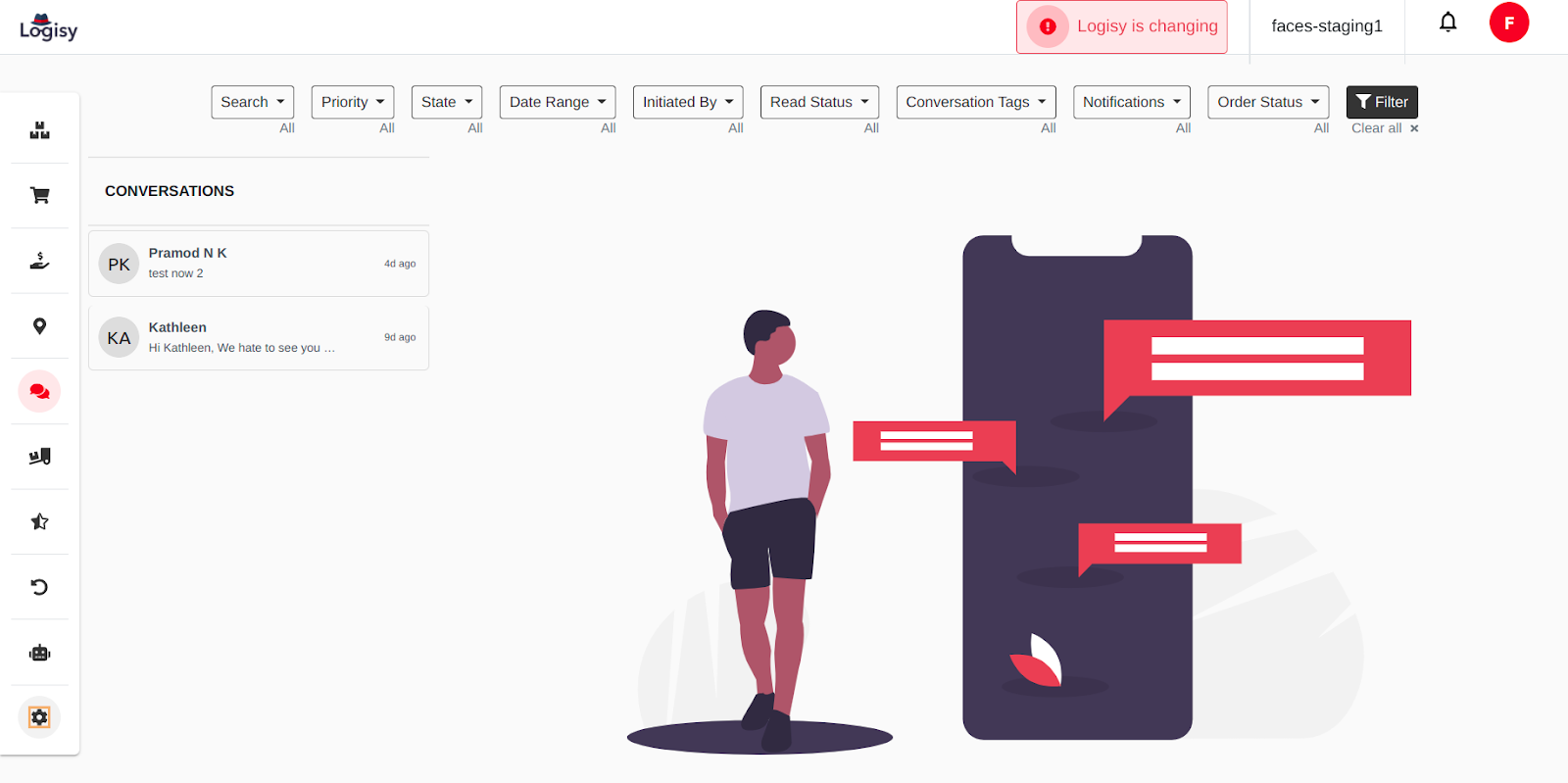
2. Click on the highlighted element ( Inbox )
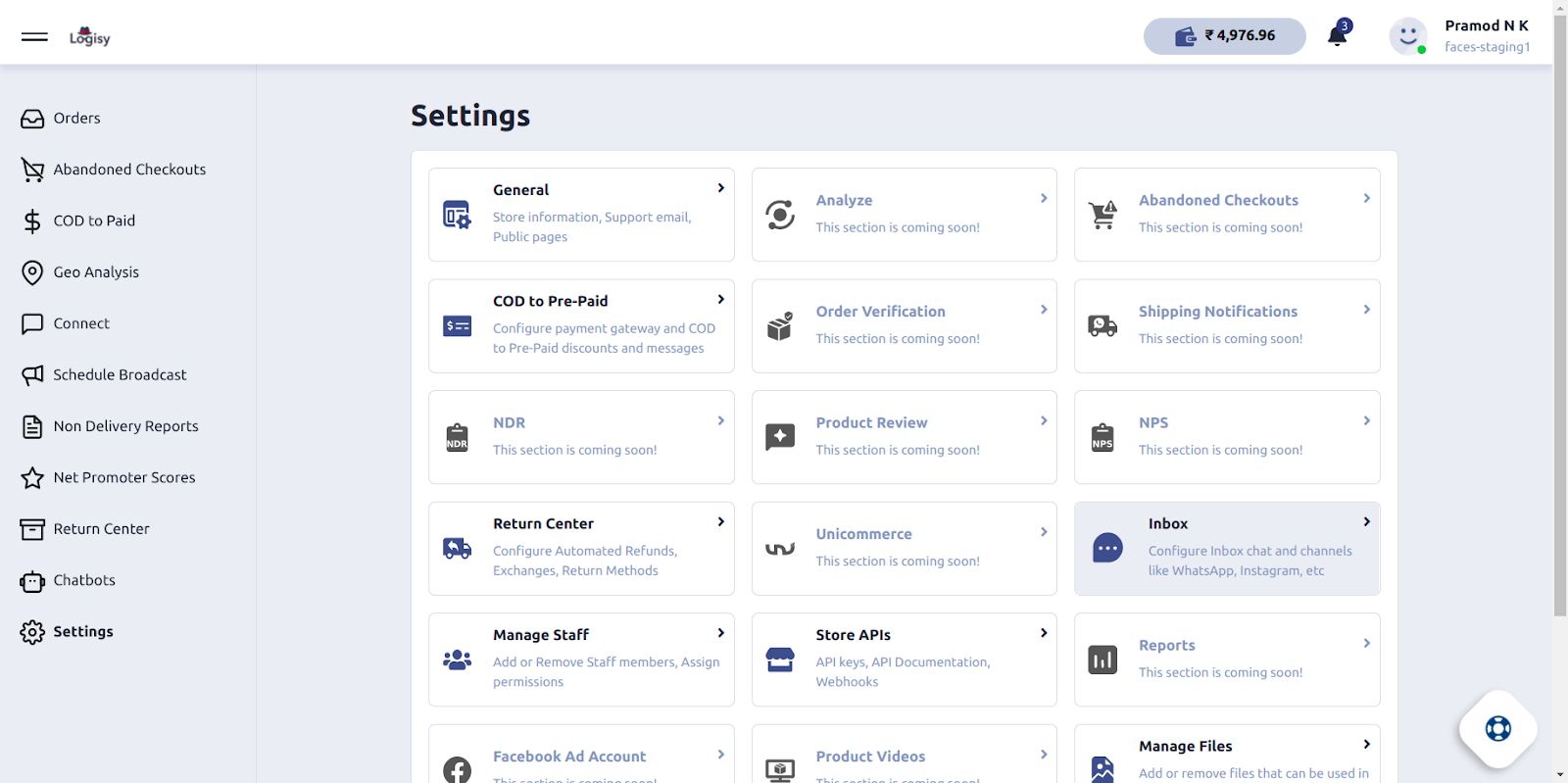
3. Click on the " Log in to Facebook" link.
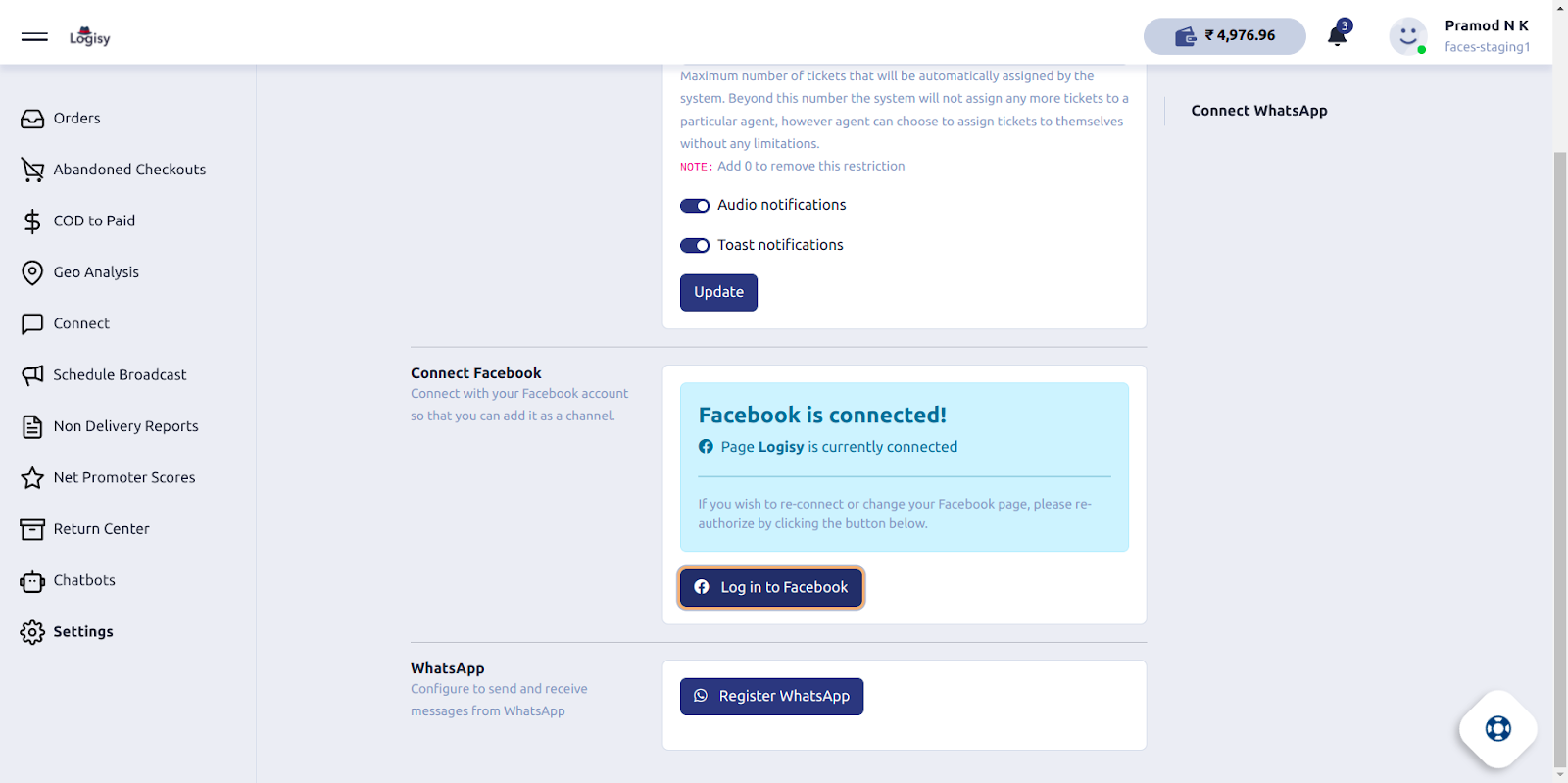
4. Click on the highlighted element ( Login )

5. Click on the highlighted element ( Select the Page )
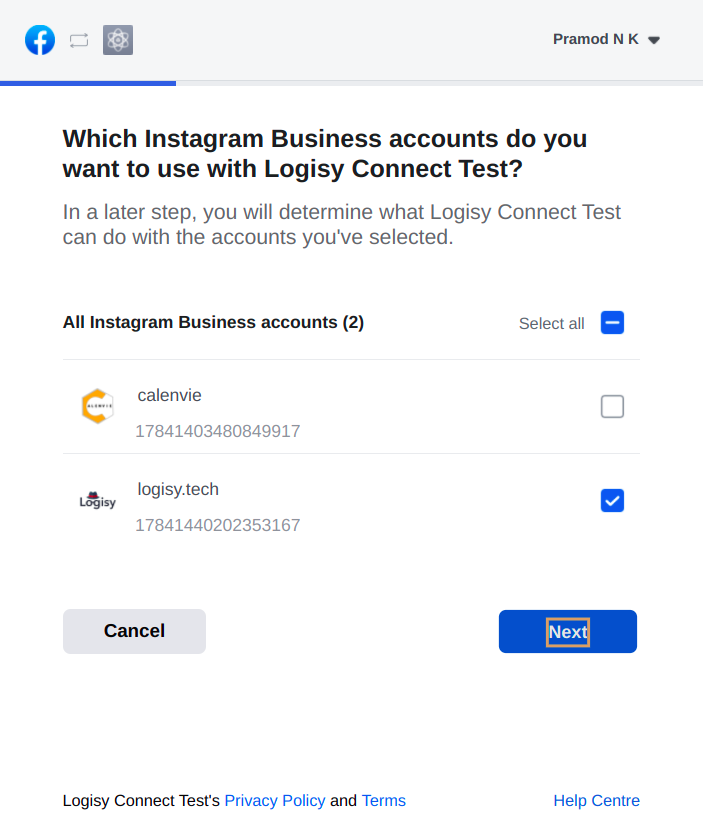
6. Click on the highlighted element ( Select the Page )
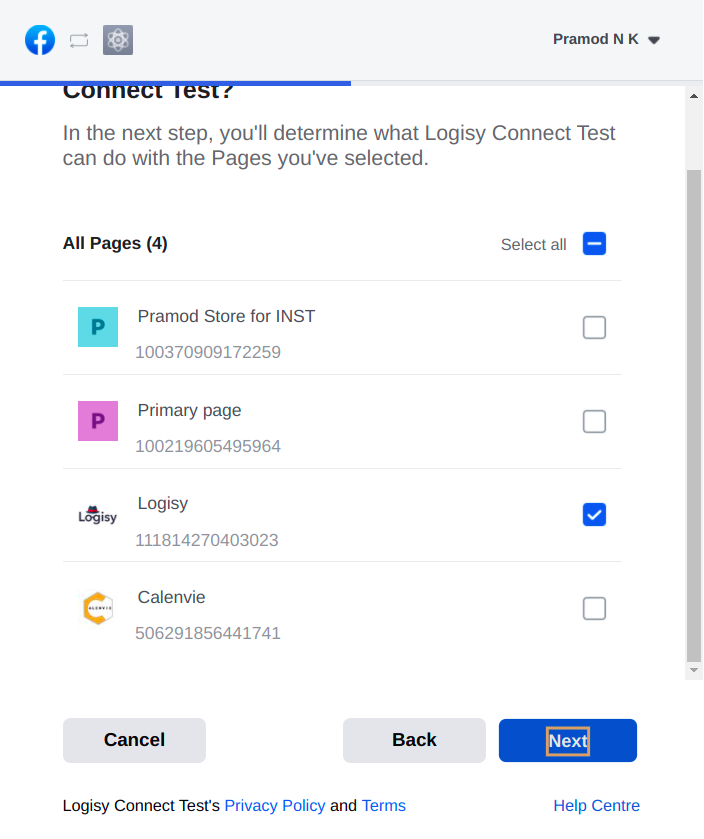
7. Click on the highlighted element ( Click on Done )

8. Click on the highlighted element ( Click on OK )
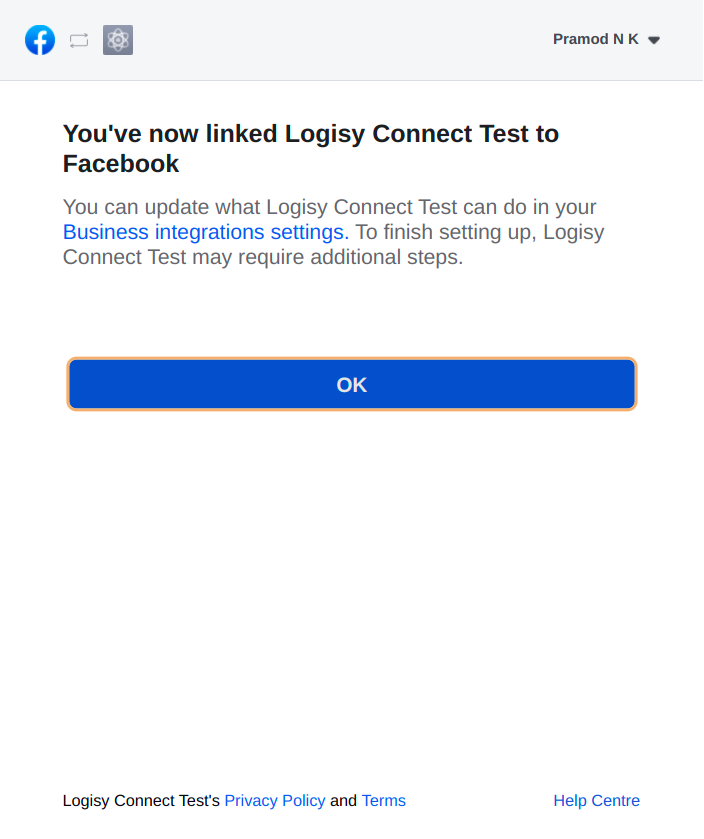
Open your Instagram App and follow below steps
Note: Instagram account should be same as the account which you connected to Pragma :
- Navigate to your Instagram business or creator profile.
- Go to Settings
- Select Privacy → Select Messages
- Under Connected Tools, you can toggle on or off “Allow Access to Messages.”
- If it is in the off state, toggle to enable.
That’s it, your Facebook and Instagram account is now connected.


.svg)

.png)